Web Page Design
Links: Start with Content and Structure will follow
-
Check for broken links on a regular basis
-
Use relative pathnames (e.g., ../AnotherDir/file.html) instead of absolute pathnames (http://www.gb.nrao.edu/~yourname/AnotherDir/file.html
-
Use http:// and ftp://; think twice about using mailto:. Instead use:
<form action="http://www.nrao.edu/cgi-bin/contact" method="post">
<input type="HIDDEN" name="key" value="Ronald+Maddalena">
<input type="SUBMIT" value="Contact Ron Maddalena">
</form>
See below for an example.
-
Use anchors judiciously
-
Image links and image maps are cool but remember a user can turn off image viewing so use ALT's and TITLE's for image links and image maps, respectively.
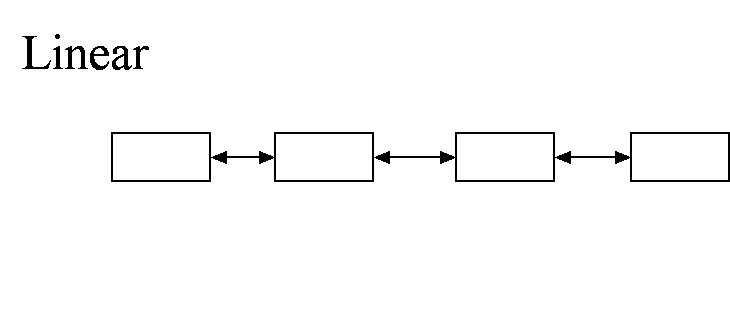
-
Don't "Click Here"
-
Use default link colors, don't confuse your viewer by changing them.
-
All links should be descriptive. You can create a link to "myfile.jpg" but instead of placing just 'myfile.jpg' as the link text on your web page, either:
-
add a description next to the link (e.g., myfile.jpg (An image of a cow)
-
Use the description as the link: An image of a cow
-
Put the link as part of a sentence. "The quintessential country scene always includes a couple of cows"
-
-
If you are linking to something big, warn the user of the size of the file (e.g. , myfile.jpg (An image of a cow; 120 kBytes).
-
For navigation, consider using image arrows for 'forward', 'back', 'home' as well as a navigational text menu.
-
Only rely on the browser's back button when absolutely necessary. Avoid having to say: "Click on the back button to return to..."