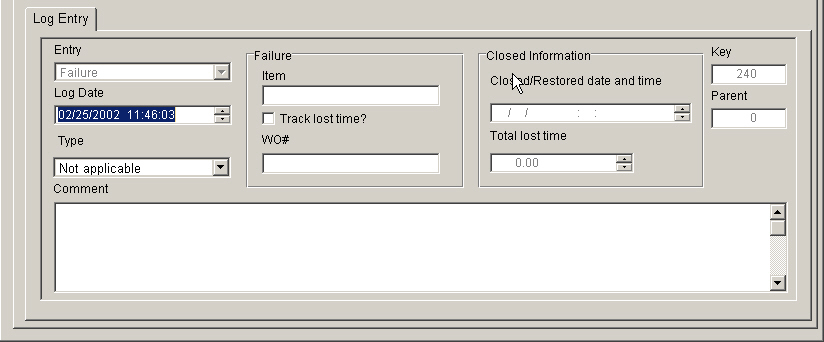
Any event or "happening" which results in either lost observing time or which can affect the quality of observing data MUST be entered as a Failure Log Entry. This includes downtime due to high winds, snow accumulation, rain/ice, etc.
The process of managing a Failure log entry is basically a two step procedure.
A new data screen for the failure log entry is initiated from the pop up menu (right click) Add New Log Entry / Failure or from the Menu Edit / New Log Entry / Failure or by using the short cut Ctrl-F.
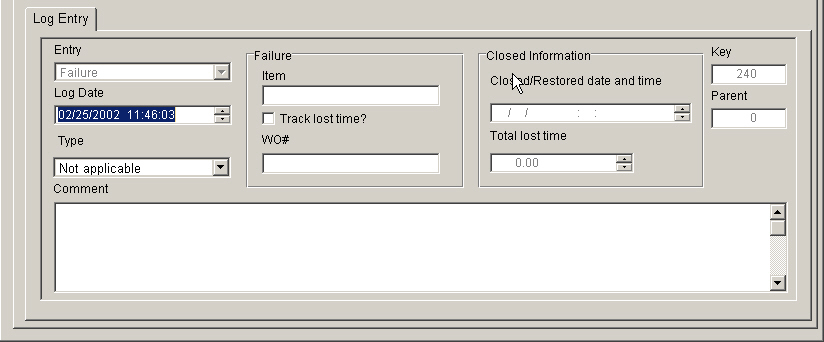
The different fields that need to be filled in.
Log Date This is the effective start date and time of the failure.
Type or Failure Type refers to the type of failure. You select one from the drop down list. This is a mandatory field. The 11 different Failure types include:
Back ends refer to failures in the DCR, Spectral processor, Spectrometer, BCPM, etc (should be indicated in Failure Item)
Receivers refer to failures in a specific receiver (should be indicated in Failure Item)
Computer Hardware refers to failures in computer hardware (should be indicated in Failure Item)
Computer Software refers to failures in computer software which result in lost time
Interference refers to time lost due to interference
Telescope refers to telescope mechanical failures
Weather refers to bad weather conditions resulting in lost time
Power related refers to mechanical failures in the power system
Human Error indicates time was lost due to human error
Other indicates other causes
Failure Item Indicates what particular piece of hardware was involved or the cause of the failure (if applicable)
Track Lost Time? Did this particular failure cause a loss of observing time? This MUST be checked in order to track lost observing time.
WO# This is the Mainsaver work order number if appropriate
Comment spells out more details of the failure and its impact
 Once the new entry is saved the Restore
to operation screen appears allowing you to specify a close date
for this failure entry (see ). The
failure can be left open by canceling out of the screen. If
it is to be closed fill in the restore date and time appropriate for the
problem being fixed, disappeared, whatever.
Once the new entry is saved the Restore
to operation screen appears allowing you to specify a close date
for this failure entry (see ). The
failure can be left open by canceling out of the screen. If
it is to be closed fill in the restore date and time appropriate for the
problem being fixed, disappeared, whatever.
The parameters for a Failure log entry can be modified at any time when the operator is logged into the shift that the failure was first created. High lighting the Failure entry in the browse window and selecting the pop up Menu Edit current entry or the Menu Edit / Edit current entry or the pressing the keyboard shortcut Ctrl-E.
A Failure log entry CANNOT be closed by directly editing the Failure record (see Restore to operation).
The close option for a Failure (which is presented when the Failure entry was first created) is not available during the edit procedure.
Once a failure entry is added to the log it will remain open until it is closed.
 Note
Note
a) Lost time is tracked only for the Astronomical
Observing Type
b) Telescope stowing for high winds, snow or icy conditions is tracked
as a Weather cause
c) Not all Failures have a lost time impact
d) Some Failures are not "fixed" during the current shift and
should be left open if it can result in further lost time.