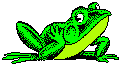 |
If you have arrived on this page, then you must have clicked on "Get Help"
There are many kinds of web browsers. Sorry to say but you are out of luck if you have an old-fashion, non-graphics, non-frame-enabled browser. In fact, the Orion tour won't work well with such a browser. So, read on if you have anything like Netscape or Internet Explorer.
To return to the tour, click on your browser's back button at any time.
Lesson 0: Your first lesson is in how to scroll a long or wide page. Undoubtably, this page is longer than your computer screen can hold. On the right (sometimes) left of this window you will find a vertical scroll bar. By clicking the mouse's left (or only) button on various parts of the scroll bar you can move up and down to different areas on this page. Try it out and come back here to continue your lesson.
Sometime the contents of a web page are wider than your screen in which case there will be a horizontal scroll bar at the bottom of the window. You use that scroll bar in the same way as the vertical scroll bar to move left or right through a page.
Another thing you can try is to enlarge the area covered by the screen by increasing the size of this window on your computer screen. You do this by moving the mouse to a corner (and maybe side) of this window, click and hold down the mouse's left (or only) button, and drag the mouse while holding down the mouse button.
Lesson 1: When you see a word or series of words in a different color than the typical word on the page, chances are if you click on the word the browser will do something. This is called a link. Usually, you can get an idea what will happen by the words associated with the link. For example, the browser could display a new page that will give you more information on a topic. Below this sentence is a link; click on the link and see what happens.
Probably, the color of the above link was blue before you clicked on it and red afterwards. This is a way you can tell if you've already visited a link.
To tell if colored text is a link or just some characters that have a different color, move the mouse over the link. Normally, the cursor that shows you where the mouse is pointing is an arrow. But when you point near a link the arrow turns into a hand. If it is just colored test, like these words, the cursor doesn't turn into a hand. Thus, color and a little hand tell you what is or is not a text link.
Lesson 2: Links can also be buttons or images on a page. Usually, what the button or image does is obvious from the context or the look of the button or image. Here's a button and two images. Click on them in turn and see what happens:
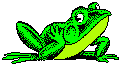 |
Sometimes, images are not links. To tell,
move the mouse over the image and look for the tell-tale change of the cursor to
a hand, just like with text links. For example, the following image is NOT a
link.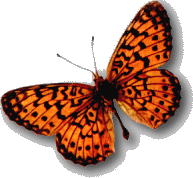
Lesson 3: Only two more lessons and you are done. Links can also be embedded within images. The following image has four links embedded within it. By clicking on different areas of the image you will go to different pages. If you are not over an area where there is a link, the tell-tale hand will not appear. Try any of the links.
Lesson 4:Your final lesson will be on how to use the buttons on the toolbar to navigate. Each web browser has a different toolbar and here is an image of what the toolbar looks like in Microsoft's Internet Explorer 4.
![]()
Other browser's toolbars will look very similar and all browsers
have the same important buttons. To use a button, you move the mouse until the
cursor is over the button and then you click with the left (or only) mouse
button. The buttons you will need to use the most are:
You are now an official web-browser geek. To get back to the tour you have multiple options. You can use the back button on the toolbar or you can use the following image to go to anyplace in the tour. Or, following the image is a list of text links you can also use. Have fun!

 Start Here | Optical
| InfraRed | Molecules
| Atoms | Continuum | Mythology
Start Here | Optical
| InfraRed | Molecules
| Atoms | Continuum | Mythology
Take the Test | Glossary | Credits
| Get
Help
© Ronald J. Maddalena 1998