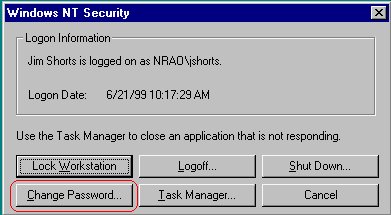
Log into a machine running Windows NT Workstation. After the desktop finishes loading, press the Ctrl – Alt – Del keys simultaneously to bring up the Windows NT Security menu (see figure 1). Click on the 'Change Password' button (figure 1) and you will get the change password dialog box (figure 2).
Figure 1
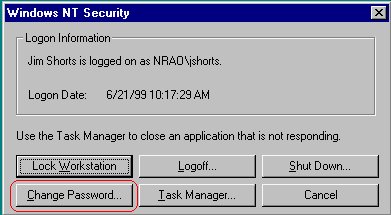
Figure 2
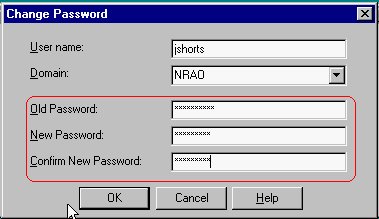
Please do not press the ENTER key throughout this process.
- Type your 'old' password in the 'Old Password' field (figure 2) and press
the TAB key to move the cursor to the next field (or use your mouse to click
on the next field).
- Type your 'new' password in the 'New Password' field (figure 2) and press the TAB key to move the cursor to the next field (or use your mouse to click on the next field).
- Type your 'new' password once more in the 'Confirm New Password' field (figure 2).
- At this point, you may press the ENTER key or click on the 'OK' button. You should then see a message confirming the successful change of your password (figure 3).
Figure 3
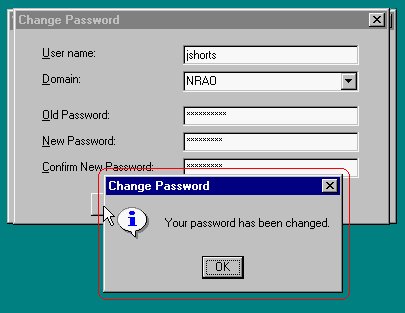
Press ENTER or click on the 'OK' button and you will return to the Windows NT Security dialog box. Press the 'Cancel' button (figure 4) to return to your desktop. The next time you log into the NRAO NT Domain, you must use your new password.
Figure 4
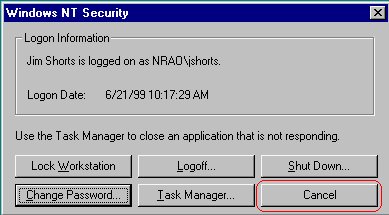
What to do if you don’t remember your password
If you cannot remember your password, call one of the following NT Domain administrators to have it reset:
Charlie Myers (Green Bank)
Warren Richardson (Charlottesville)
Marie Glendening (Socorro)
Contact cmyers@nrao.edu if you have any questions concerning this document.